In today’s fast growing business environment, companies are actively seeking ways to streamline their business operations, minimize errors and improve productivity. One of the most effective technologies that has emerged to address these challenges is Robotic Process Automation (RPA). There are lots of tools available for RPA implementation though, Microsoft Power Automate Desktop stands out as a powerful, user- friendly solution.
What is RPA?
Robotic Process Automation (RPA) simply means automating repetitive tasks with the use of a bot. What these bots do is to mimic human actions, such as clicking buttons, filling out forms, extracting data, manipulating data and more. Taking advantage of RPA, companies can save time, reduce costs, thus allowing employees to focus on more dynamic and creative tasks.
Introducing Power Automate Desktop
Power Automate Desktop is part of Microsoft’s Power Platform solution, it offers a low-code, drag-and-drop interface for creating simple to complex flows. Whether you’re new to RPA or a seasoned developer, Power Automate Desktop provides a robust set of features that make it easy to create and manage automations.
Here are some key features:
- User-Friendly Interface: Power Automate Desktop uses a visual approach, more like a drag-and-drop interface for building automation workflows, making it accessible and easy even to non-developers.
- Pre-Built Actions: With hundreds of pre-built actions, users can automate repetitive tasks across various applications, including but not limited to Excel, web browsers, and databases.
- Integration with Microsoft Ecosystem: PAD offers seamless integration with Microsoft 365, Dynamics 365, and Azure services.
- Cross-Platform Automation: Tasks can be automated on both desktop and web applications.
Benefits of Using Power Automate Desktop (PAD) for RPA
- Cost-Effective: Power Automate Desktop is included in many Microsoft 365 plans, providing organizations with a cost-efficient way to implement RPA.
- Enhanced Productivity: By automating repetitive tasks, employees can dedicate their productive time to higher-value activities.
- Improved Accuracy: Bots perform tasks with precision, reducing errors to the nearest minimum.
- Scalability: Whether you’re automating a simple task or deploying enterprise-wide solutions, Power Automate Desktop scales with your needs.
Getting Started with Power Automate Desktop
- Download and Install Power Automate Desktop is available for free. You can download it from Microsoft’s official website and follow the installation instructions.
- Get Familiar with the Interface which is divided into key sections:
- Action Pane: Contains a list of available actions that can be dragged into workflows.
- Main Workspace: Where you build and organize automation workflows.
- Variables Pane: Displays variables used (initiated and produced by flow action) in the automation.
- Create Your First Flow Start with a simple automation, such as extracting data from an Excel file and sending it via email:
- Open PAD and create a new flow.
- Use actions like “Launch Excel” to open an Excel file, “Read from Excel Worksheet” to extract data, and “Send Email” to share the information.
- Test and Debug Conduct unit test to ensure your flow works as expected.
Real-World Applications of Power Automate Desktop
-
- Data Extraction and Reporting: Automatically download data from multiple sources, process the data, and generate reports.
- Financial Reconciliation and Close Processes: The reconciliation of financial transactions including record comparison from different systems to identify discrepancies can be automated with RPA.
- Web Scraping: Extract information from websites for analysis or monitoring.
- Email Automation: Send personalized emails in bulk based on predefined templates.
- Invoice Processing: Extracting and validating invoice data can be automated with RPA.
Best Practices for RPA Development
- Start Small: Begin with simple tasks to gain confidence before moving on to complex automations.
- Understand the Process: Map out the process thoroughly, understand every manual step before creating the automation.
- Optimize Before Automating: Streamline processes to eliminate inefficiencies before automating them.
- Test Rigorously: Test your workflows in various scenarios, identify exceptions to ensure reliability.
- Monitor and Maintain: Regularly review and update your automations to adapt to changes in processes or applications.
Conclusion
Power Automate Desktop empowers businesses of all sizes to leverage the potential of RPA, driving innovation and efficiency. With its user-friendly interface and integration capabilities, it reduces the barrier to entry for automation, enabling users to achieve more with less effort. Whether you’re looking to automate a single task or transform your business operations, Power Automate Desktop is an excellent tool to consider.
Ready to get started? Download Power Automate Desktop today and take the first step towards transforming your workflow! Contact me if you need support.